2. Instruction for students
Stage |
Who |
Task |
|---|---|---|
1 |
Student/Supervisor[2] |
Registration of a diploma thesis at the Student Office (BOS)/ Submission of a topic proposal by the Supervisor in APD module |
2 |
Student |
Providing information on the diploma thesis in APD |
3 |
Student |
Adding attachments to a diploma thesis |
4 |
Supervisor |
Approval of thesis data (or rejection – return to point 1) |
5 |
Supervisor and reviewer |
Writing the review |
2.1. Logging into the archive of diploma theses
The Archive of Diploma Theses (APD) can be found at: https://apd.amu.edu.pl

When you open the page, click login in the upper-right corner. The AMU Central Authentication System (CAS UAM) page opens, where you must enter your username and password, then click Sign in.
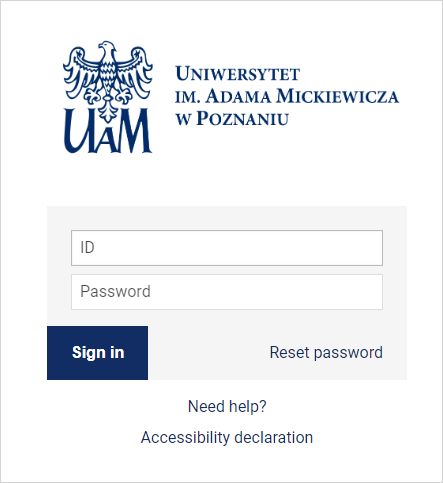
2.2. List of theses and tasks
When you log into the APD, you will see My theses and tasks page. You can return to this page at any time by clicking MY THESES link in the menu bar.
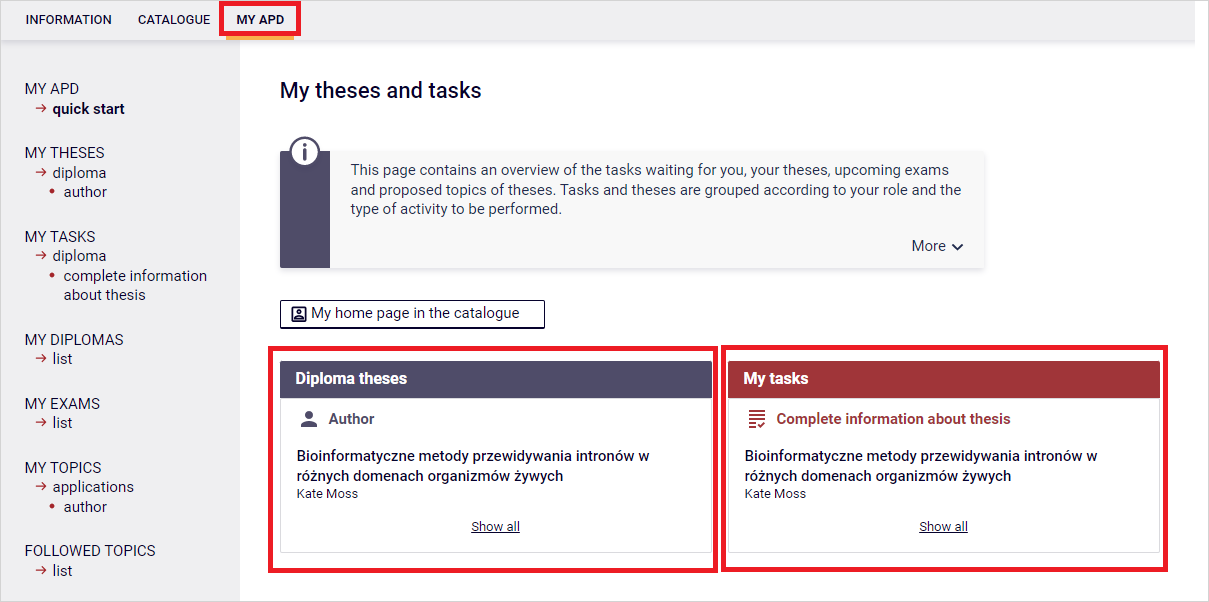
On the left you will see a list of the theses which are authored by the logged in student. The title of the diploma thesis will be visible here only after the student registers the thesis at the Student Office (BOS).
On the right you will see tasks to be completed, that is a list of those theses for which the student must still complete some information or upload the pdf of the thesis.
2.3. Completing information about the diploma thesis
If you want to access the section where you can provide information about your thesis, click on thesis title next to Provide information.
You will see a page where you can edit thesis information. First, select the language in which your thesis is written. Depending on your selection, the appropriate fields to complete will appear below:
Title of diploma thesis in Polish and English. If the diploma thesis is written in one of these languages, the title of the thesis in this language cannot be edited – the original title of the thesis is entered by the Student Office at the time of thesis registration.
Summary in the original language, Polish and English.
Keywords in original the original language, Polish, and English.
After completing the information, save the data by clicking Save thesis information. Then read and accept the statement by the author of the thesis by clicking on Approve.
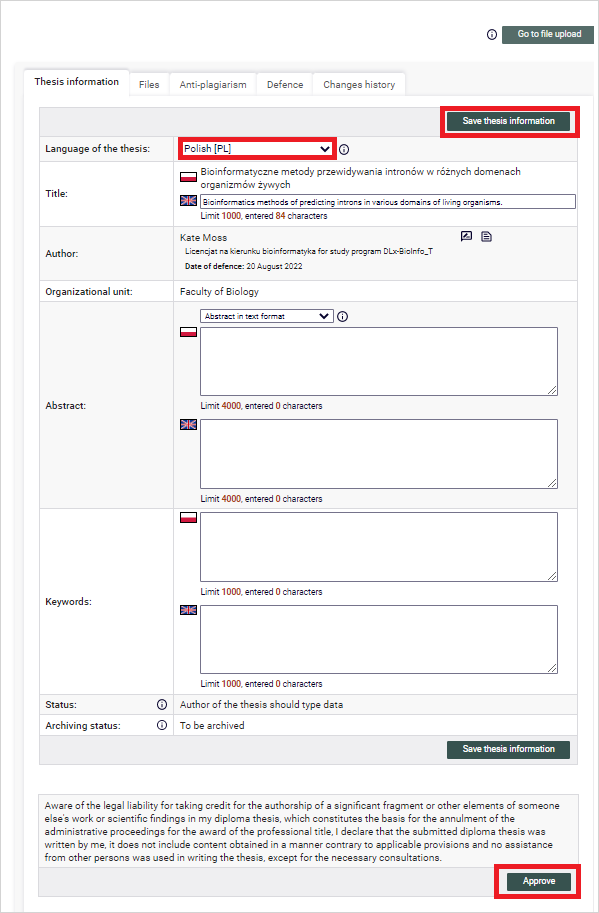
2.4. Adding attachments
Once you have completed the information about your diploma thesis and approved the author’s statement, proceed to the next stage in the APD by clicking Go to file upload.
The next step is to add a file with the thesis. Go the Files tab, then click Add Files.
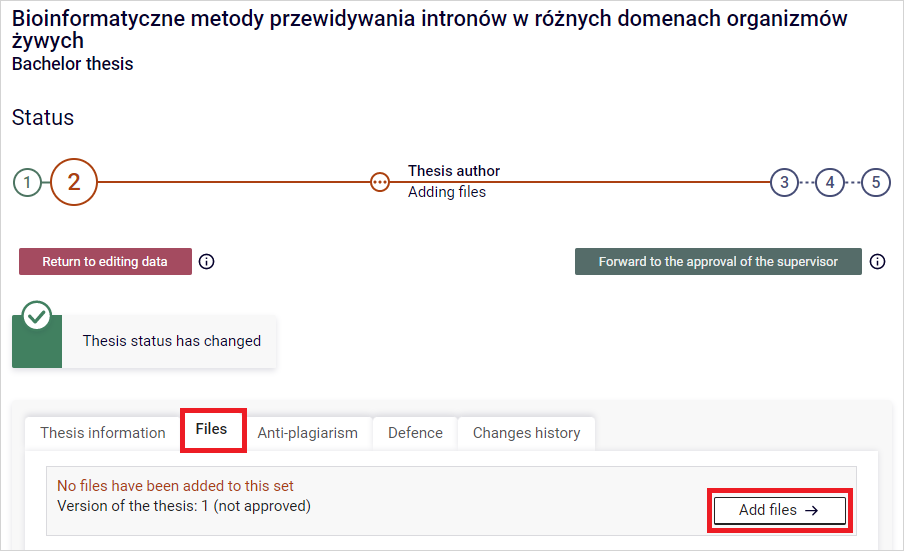
To add a file containing a diploma thesis, click Browse… and select the pdf file saved, and if the thesis contains attachments, you must also enter them into the APD packed as one ZIP, RAR, or 7Z file. You may also add a brief description for a given attachment. Confirm the addition of the attachment by clicking on Add to the set.
Ważne
The file name cannot contain diacritics and dots - except the dot separating the file name from the extension.
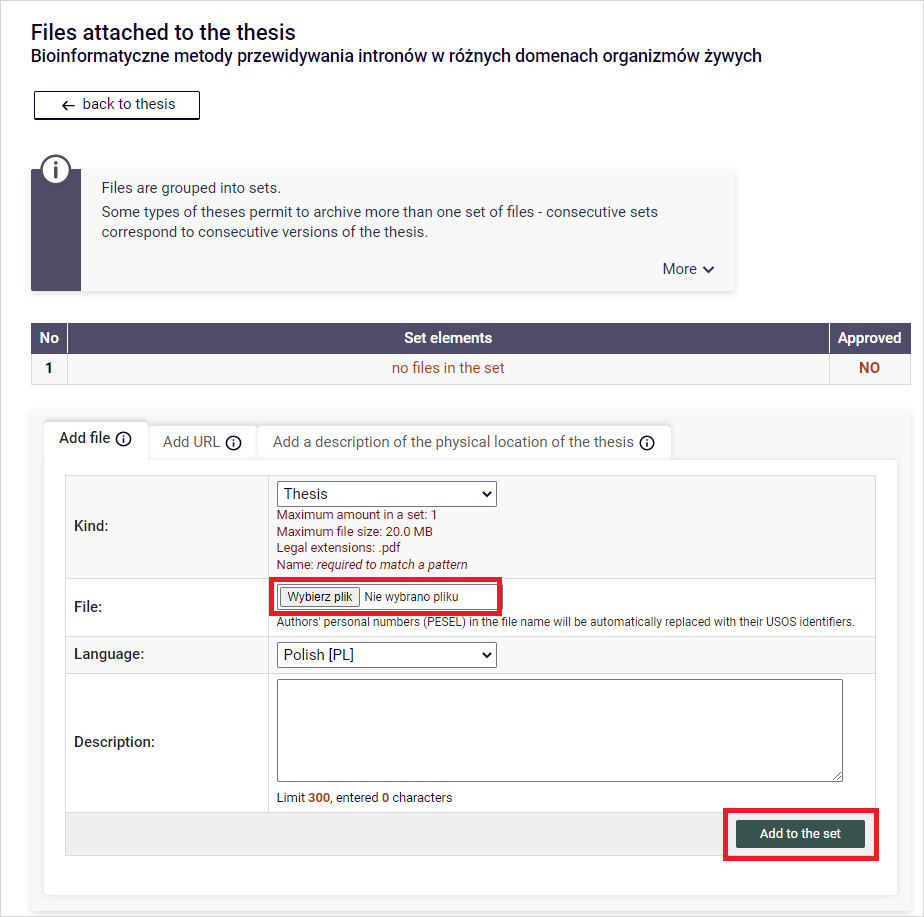
Each added attachment will appear in the attachment list. You can remove an attachment from the list by clicking Delete.

After you have added all attachments, click on Back to thesis. To add attachments again, click on Edit files. You can also return to editing the diploma information (title, summary, keywords) by clicking Return to editing data.
2.5. Submission of the thesis to the supervisor for approval
Once you have completed the information about your diploma thesis and added attachments, you must submit your diploma to your Supervisor for approval. To do this, click on Submit to supervisor for approval.
This action cannot be undone, so you should confirm it.

The system will automatically notify the Supervisor by e-mail when the thesis is submitted for approval.
2.5.1. Verification of the diploma thesis by the supervisor
The supervisor will then verify the thesis information entered by the student and the attached files:
If the data entered by the student is incorrect, the supervisor will withdraw the information about the thesis and the student will have to edit it again. In this case, the student may edit the thesis information again and add attachments.
If the data entered is approved by the supervisor, the thesis is submitted for review by the Anti-Plagiarism System (JSA), which contains a database of theses from all Polish universities). After the supervisor has read the report from the Anti-Plagiarism System, the supervisor makes a decision on submitting the thesis for review.
The student is automatically notified by e-mail when the thesis is approved or withdrawn for re-editing.
2.5.2. Printing a diploma thesis
The diploma thesis is not printed in order to keep it in the student’s personal file. The diploma thesis is stored in the APD, which is the theses database at AMU.
2.5.3. Reviews
Once the Supervisor approves the thesis, reviews are entered into the system. Completed and confirmed reviews can be opened by clicking on the review icon next to the reviewer’s name. The review is available if the icon is green.